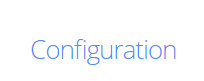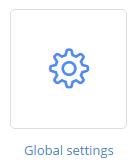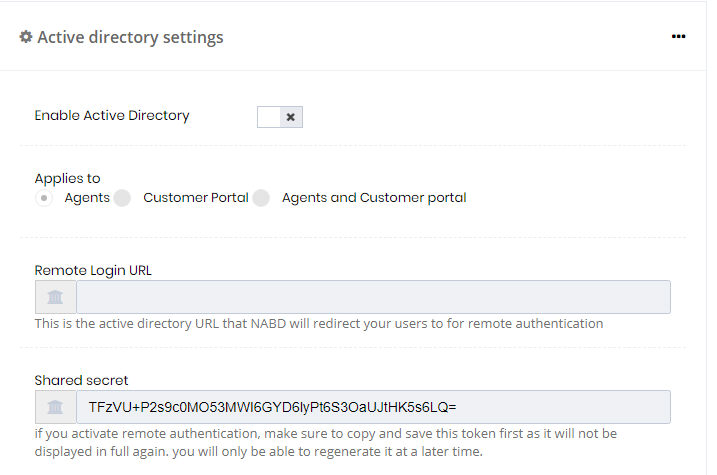Modifying your active directory settings
If you are using an active directory as your authentication method,
you can update your active directory settings on
the Global Settings page. This includes your support
e-mail address and password, port number, and server IP address.
To modify your active directory settings:
From your left main menu, select
Admin.
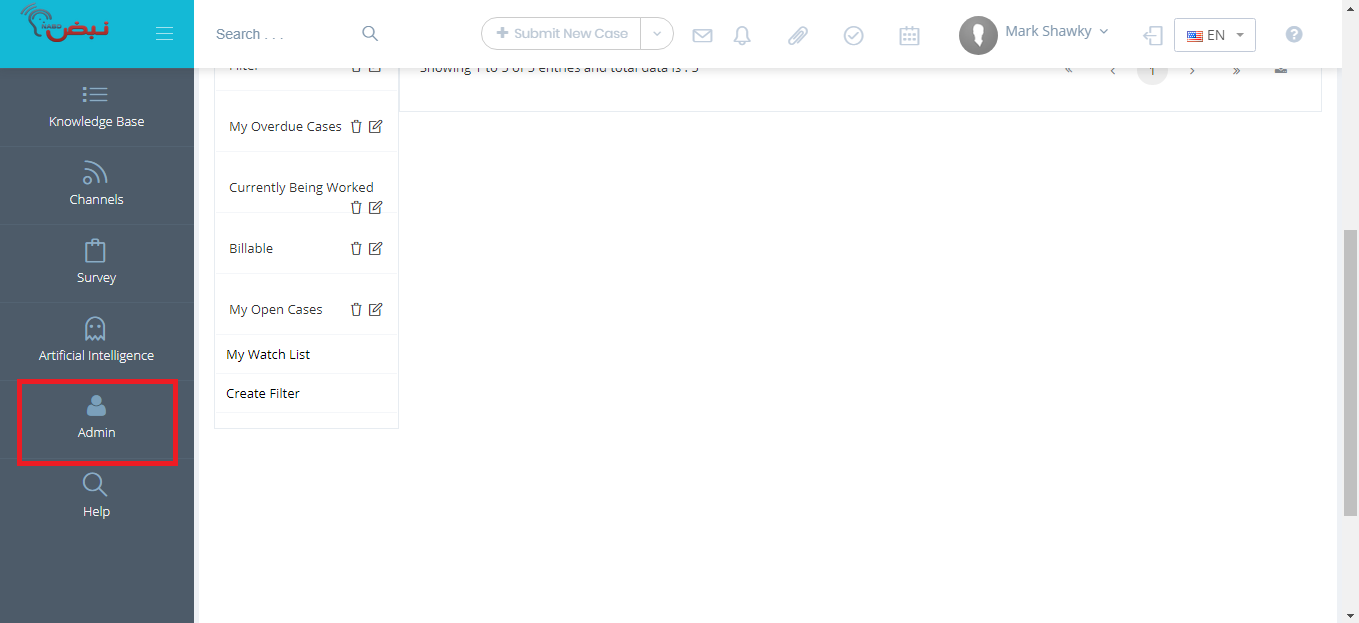
From Admin
page ,within Configuration
section.
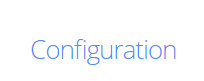
Then select Global
settings.
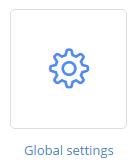
On
the Global settings page, locate the Active directory settings box
on the lower left of the page.
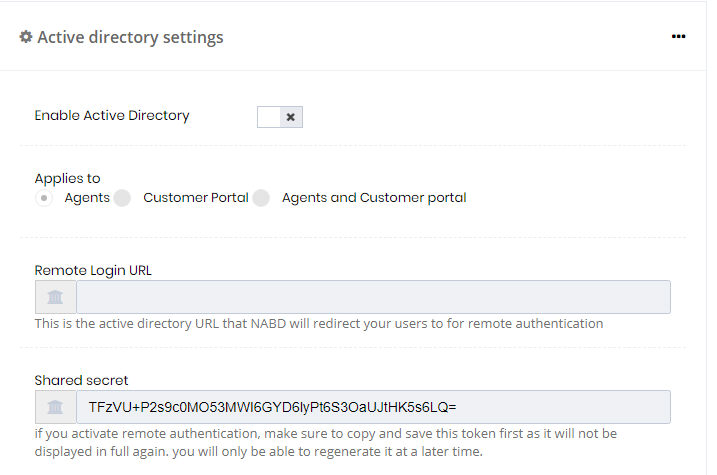
Type your active directory administrator user
ID in the User ID field.
Type the password for your active directory
user administrator in the Password field.
Type your active directory port number in the
Port field. Your port specifies the port to be used for the connection
(default port number):
If not using an SSL connection:
type 389 here.
If using an SSL connection: type 636
here.
Type your active directory server IP address
in the Server IP field. It can be an active directory computer name,
an IP address, or a domain name.
When you're done, click Save.
Your new active directory settings will be applied to your authentication
method.