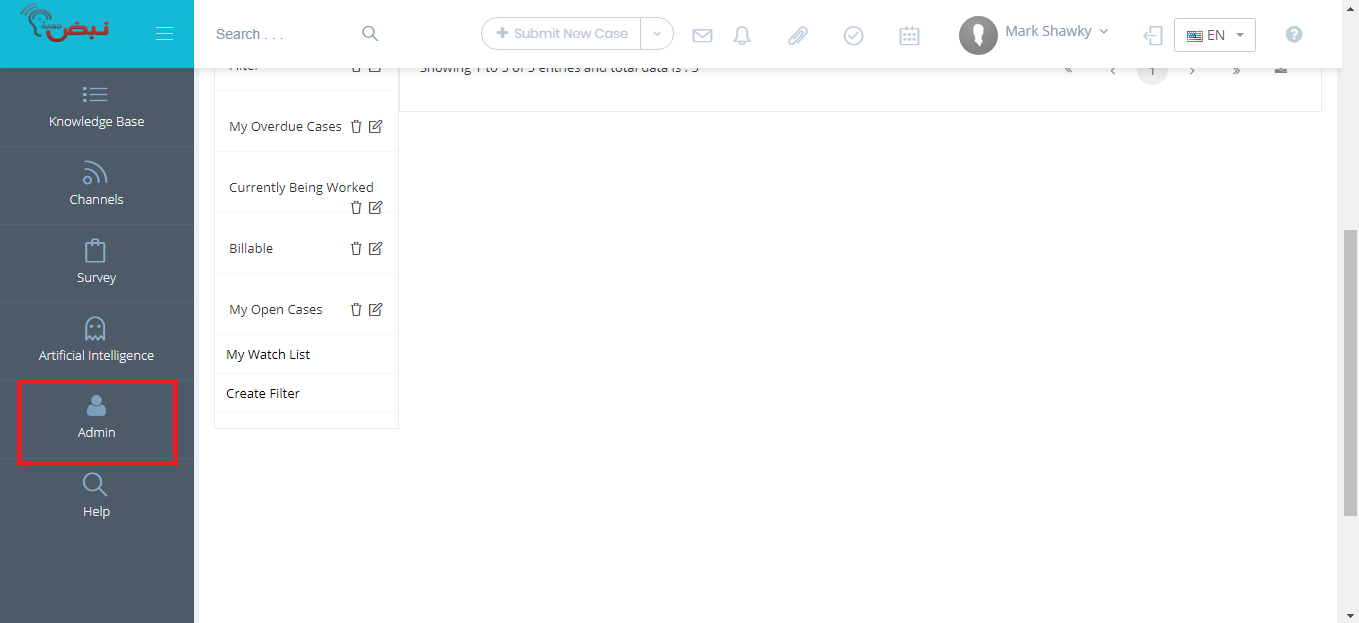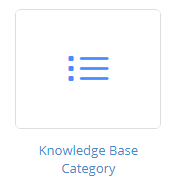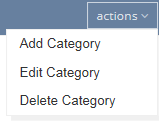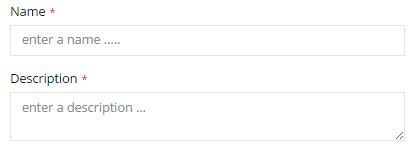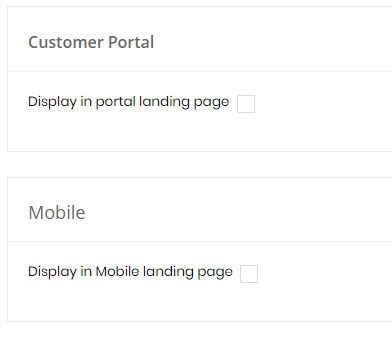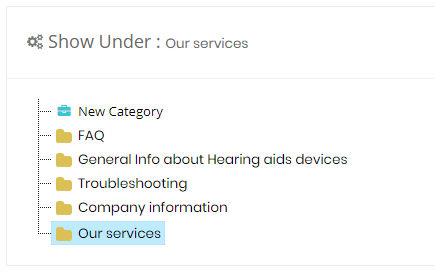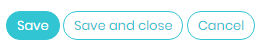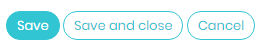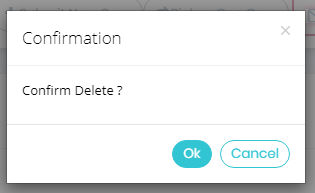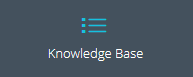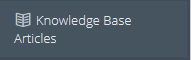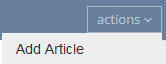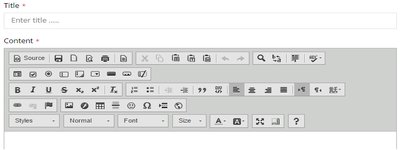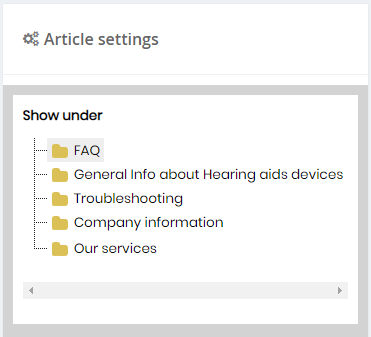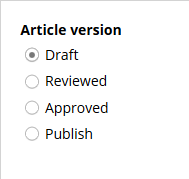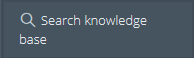Using the Knowledge Base
NABD's Knowledge Base
is a resource library for your customers and agents. They will look here
for articles and advice on your products and services. Make sure you pay
close attention to your customer's needs when setting up your Knowledge
Base to make it a great resource for them.
Setting up a Knowledge Base is an incremental
process. A good Knowledge Base can improve the self-service process and
boost your agent's productivity.
Setting up Knowledge Base categories
To keep your Knowledge Base organized, NABD
allows you to set up categories and you can then group your articles under
these category headings. Make sure you create
categories based on your customer's needs –
such as
common problems, issues, troubleshooting
information, FAQ, how-to articles, and more –
using the words and phrases they would use when searching for help.
To set up Knowledge Base categories:
From your left main menu, select Admin.
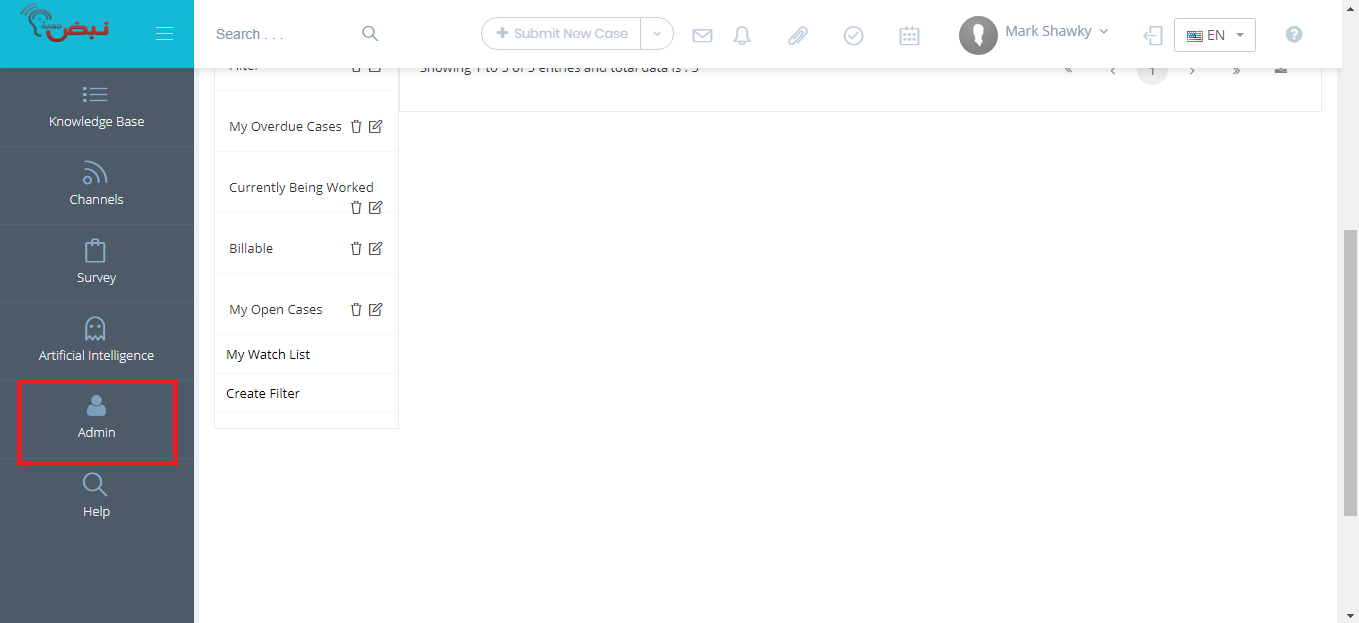
From the Admin Panel, select Knowledge
Base Category.
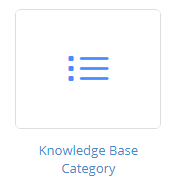
On the Knowledge
Base Category page, click actions,
then Add Category.
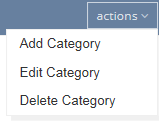
On the Case category
dashboard, add the category name. Adding a description is a good idea
too.
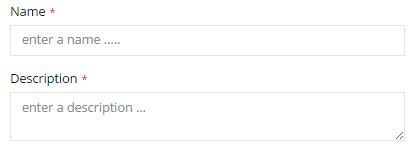
If you want to display
the category on customer portal screen or Mobile landing page check
these check boxes and enter title and image for the category.
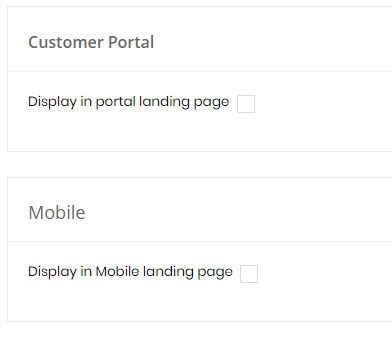
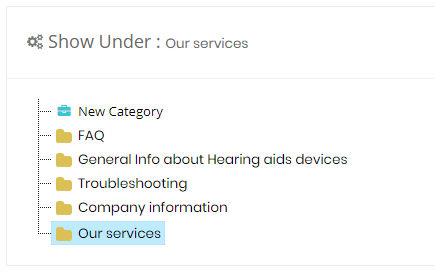
To edit a Knowledge Base categories:
click actions,
then Edit Category.
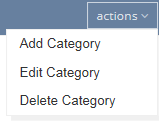
If you're finished, click Save
and close.
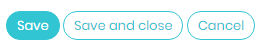
This category now modified in the NABD
Knowledge Base.
To delete Knowledge Base categories:
click actions,
then Delete Category.
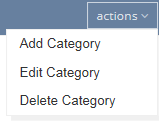
Press OK
to confirm the deletion.
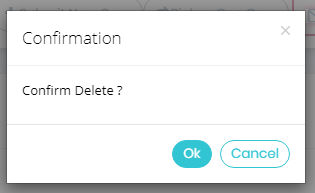
This category has been deleted from NABD
Knowledge Base.
Adding Knowledge Base articles
Knowledge Base articles are an important tool in helping users and customers
resolve cases. Adding new Knowledge Base articles is essential – as new issues arise remember to
add any critical information here. In the future, users can reference
this information and provide a quick resolution.
To add a Knowledge Base article:
On your NABD
main menu, select Knowledge Base.
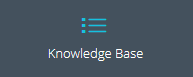
From the Knowledge Base menu, select Knowledge
Base Articles.
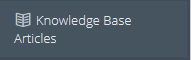
On the Knowledge Base Category page, click actions,
then Add Article.
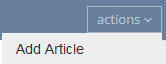
On the Add Knowledge Base page, add the information
you want to include in the Knowledge Base article.
Type the article title and content.
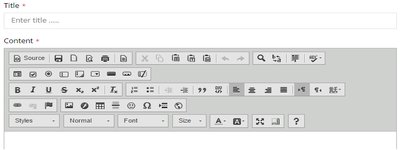
upload any files:

Article Settings:
you can select the category where the article can be shown under it.
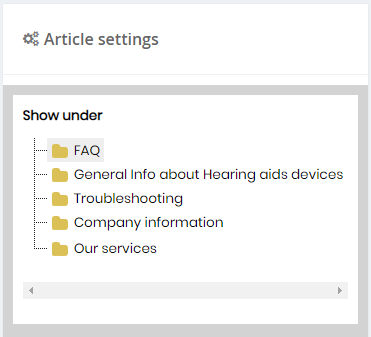
Select the Article version:
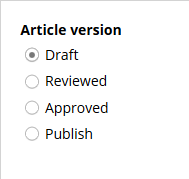
Enter tag and choose the visibility:

If you want to display the article in customer
portal screen or mobile landing page check these check boxes
and enter title for the article and image

If you're finished, click Save and close.

This article now appears in the NABD
Knowledge Base.
To search for a Knowledge Base article:
On your NABD
main menu, select Knowledge Base.
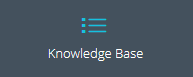
From the Knowledge Base menu, select Search
Knowledge base.
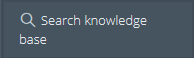
On the Knowledge Base page, select the search
criteria you want to use. You can search on Knowledge Base or search
on cases or search on knowledge Base and cases.

Click Search.
The applicable Knowledge Base articles appear.
There is another way to search from any screen
in header ,Just type what you want to search about and all articles
and cases related to this topic will be displayed.